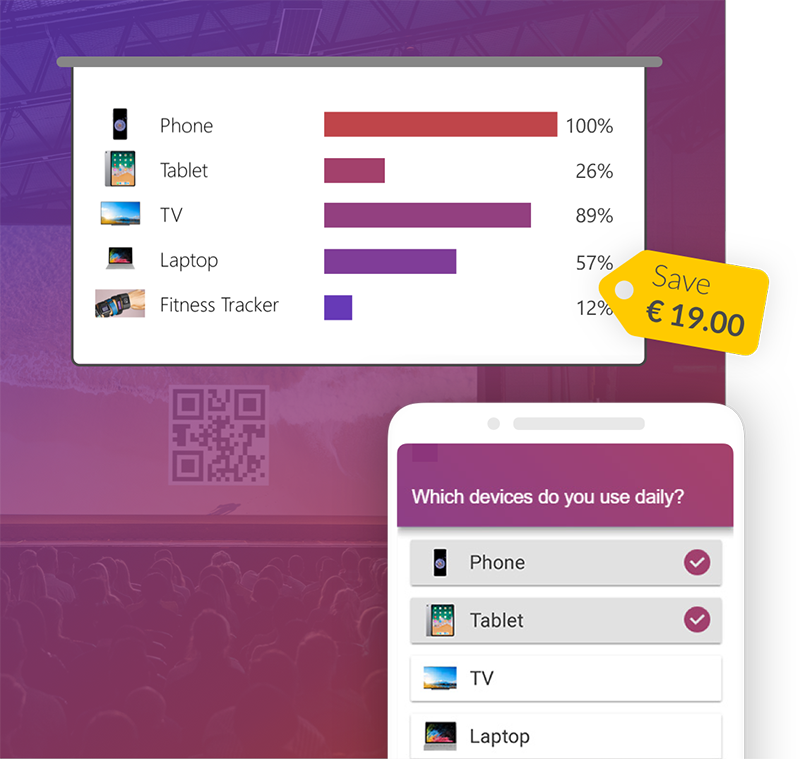Jeopardy! The popular game is loved by young and old and even after many years, it's still the number one quiz show for
fun TV nights with family and friends. Don't we all love to guess answers and debate how we would handle being in this
show?
Wouldn't it be awesome to finally feel like a contestant ourselves and play our very own quiz show instead of just
watching other people guessing on a flat screen?
Exactly for that reason, we built a new game template which recreates Jeopardy!'s show and includes realistic
pictures, questions and even sounds!
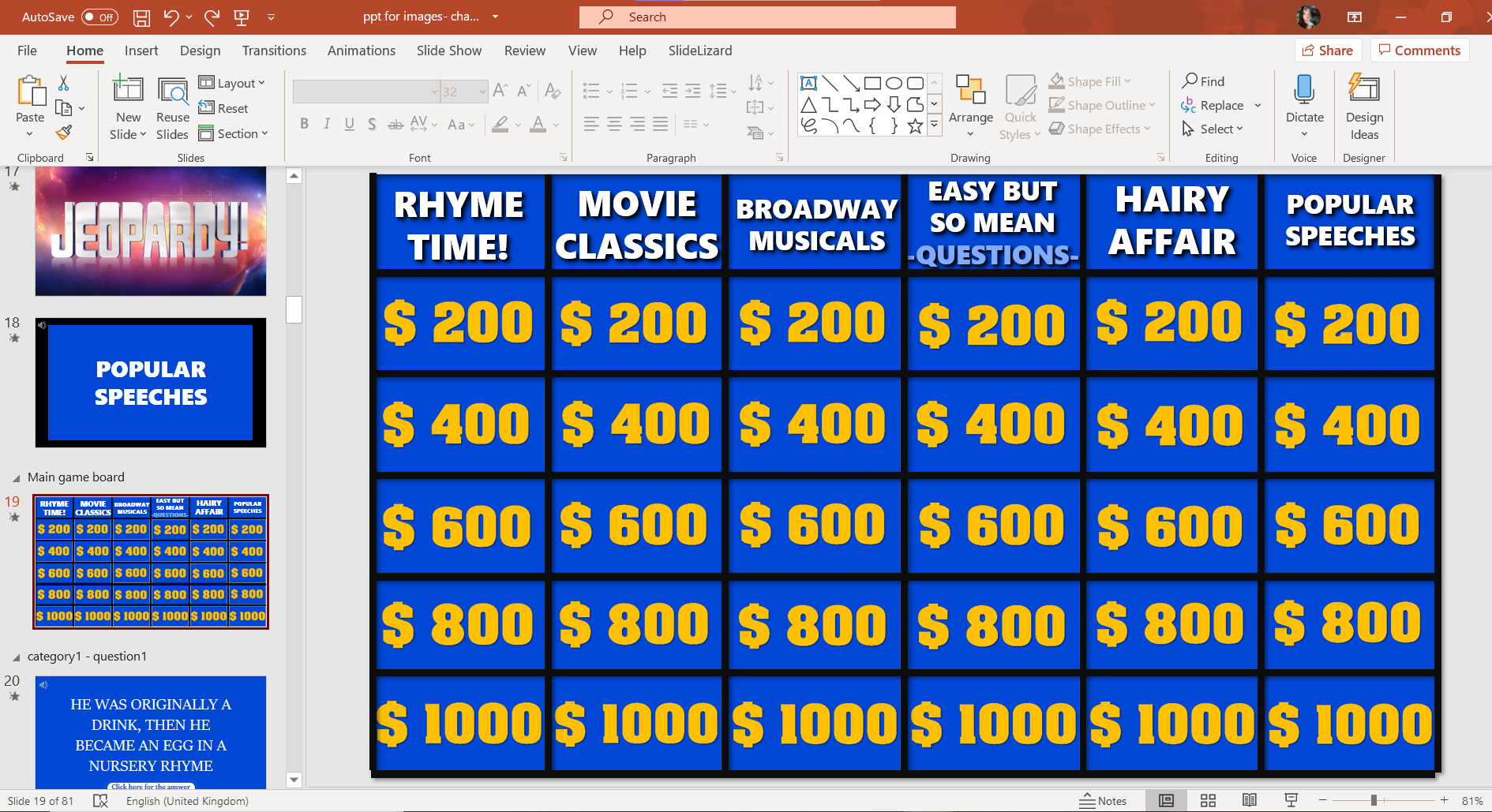
Our Jeopardy! PowerPoint template:
- is free to download
- includes real sounds of the show
- has realistic animations for the perfect Jeopardy! experience
- is completely editable to your preferences
Demo (tip: enable your sound!)
Download our free Jeopardy! PowerPoint template:
If you have never heard of Jeopardy! before, or need some help and tips to adjust our presentation to your
preferences, read the following chapters. Feel free to replace any image of the presentation,
change fonts and colours, add sounds or symbols as well as more pictures or game rounds to our template.
There are no limits to creativity!
Rules of the game Jeopardy!
Jeopardy! is a little different from regular question - answer quiz shows due to its special rule of answering
in questions and getting hints and paragraphs to get the answer- question. This might lead to some confusion
but as soon as you adapt to this way of thinking it will get quite normal.
The real quiz show has three rounds in which three contestants play against each other. We included only one round
in our template, since it might also take more time for beginners and one can create more rounds by simply copying
the PPT presentation.

Our Jeopardy! rules
When the money board appears, the first player can choose the category and money- value by
clicking on the field. (With the increasing amount of money, the difficulty of the questions also increases!)
Normally a random generator chooses any person of the contestants who starts with choosing a money field, but you
can also agree that the youngest player is allowed to begin.
As soon the question appears, all players have 30 seconds to think about it (until the music ends). When one
person raises the hand (or shouts, clicks on a buzzer,…) he/ she can give an answer.
Right answer? Then the player gets the amount of money the question is worth and can choose the next money field and
category. If the contestant guessed it wrong, the other players can try their luck. If time runs out, or no one got
it right, no one will get any points. Then the moderator should randomly choose the contestant who can chose the next
question field. You can also agree upon a specific order if that's what you like.
The person with the highest amount of money in the end, wins.
Advanced version: guessing it wrong will subtract the amount of money from the players account; negative values are
also accurate.
We recommend to have a moderator, who can lead the show, enlighten the stressed mood of the contestants, fill in
some jokes and - more importantly - check if the answers are wrong or right and click on the buttons.
If you want a more detailed rule explanation, read this Jeopardy! Wikipedia article about the famous quiz show.

A short tutorial for our Jeopardy! PPT template
To start the game, click on the first Jeopardy! Slide and start the presentation by clicking on the menu Slide
Show > From Current Slide.
Now the intro with music starts playing and you must only click one more time to run the begin animation. When the
second money board appears, click on any money button to get to that question. The thinking music plays for exactly
30 seconds.
When the music ends, or as soon as someone got the right answer right, click on the button "click here for the
answer". By clicking one more time, you will get back to the money board and the money field of the question
disappears.
We haven't included a counter for the points, for more flexibility with the amount of players you want to have. Therefore, you need
to write down the points/ money each player earns.
Keep answering questions and click on the buttons until all of the fields are gone and the ending picture can be
seen. The hidden message also tells you, that it is time to find out who got the highest amount of money!
Who won? :-)

Time to make your very own Jeopardy! game
When you already know all answers to our template or want to fit the exercises exactly to your
grandmas birthday, it is time to change our template and fit it to your needs!
This can be done within some clicks, you just need to think of some nice questions for your contestants and you're
good to go.
Extra tip: what about a Jeopardy! game with real exercises, like doing 10 push- ups or calling your crush? You are
in need of a cool animated party game? Add some slides that demand extra thirst and fill in "shot rounds". (water
shots of course! :D ) It's your parents wedding anniversary? Perfect, fill in personal questions. Let's hope they know
each other well enough.
Change text
- Select any of the slides you want to edit and click on the text
- Start deleting the old text and add your new sentences
- Format the font, colour, size,... by using the tools in the menu "Home"
- If you like the look of a section, you can apply it to any other text, by using the format painter:
Simply click on the button when your favourite text field is selected and highlight all the other sentences you want to adjust

New transitions
Transition can be so much fun and make each presentation special and exciting. Keep in mind that you can also
overdo it and transitions can deviate from the real important topic. However, a game like Jeopardy! can include many
crazy animations, since it's only for fun.
Therefore: let the transitions- game begin!
- Select any of the slides
- In the menu bar, choose Transitions
- Try out the given transitions and click on the little arrow in the corner to get an even bigger collection
- You can also add music this way, by clicking on the Sound menu and choosing a default one using your own
audio by selecting "Other Sound" at the end of the list
Keep in mind, that this way of including audio files, requires sounds in WAV- format. If you have a MP3- file, you can either convert it with any free website (for example this one: Online Audio Converter) or use the second option of inserting an audio file explained down below.

Creative images
If you use the game template for a special occasion such as a birthday party or anniversary, adding new pictures
will make it personal and special! Most pictures in our template can get easily replaced by clicking on them,
deleting them and adding new pictures.
Once you added a new graphic, the size can get changed by clicking on any corner of the graphic and moving the
cursor.
Whenever you click on a PowerPoint element, a menu in the menubar is highlighted orange. By opening it, you will get
a lot more options to adjust the object. Some of our slides also include shapes like rectangles. Their colours,
effects, shape,... can get changed with the specific Shape Format menu.

Some of the pictures in our free PowerPoint template are hidden behind other images. In order to change them, move
objects around and
bring them to the front or back by right- clicking them and choosing the option "bring to front" or "bring to back".
Here you can also see an example, how an adjusted Jeopardy! game could work for a wedding anniversary:

Exciting sounds
It is well known, that sounds are an extremely important part of any game. For this reason, we added many audio
clips to our template to finish the realistic Jeopardy! experience. However, if you have specific sounds or music
you want to use for your game play, it is easy to import them to our template.
As said before, sounds can get added through the transition menu. If there's no audio symbol on the slide,
you can find and change our music or sound file this way. Nevertheless, you might have already discovered the little
loudspeaker symbol in the left, upper corner of some PPT slides. This is the second option to add audio to any
presentation.
- Get rid of an old audio, by selecting the loudspeaker symbol and pressing the Del key on your keyboard
- Insert a new one by going to the menu Insert > Audio
- Choose "Audio on my PC..." to select one from your computer
- A new music element pops up and with it, two new menus Audio Format and Playback get added to your menu bar
- Audio Format is responsible for any graphic editing while Playback offers all options you need to adjust your
audio clip
You can hide the symbols when your presentation is on, add a "fade in- or out", let the song loop or play across slides and many more

We have also included a voice-over which reads out loud the categories. If you change the topics and still want the
voice, use a website like Text-to-MP3, which makes it possible
to convert input text into MP3- files. Choose your favourite voice (different nationalities available as well as
women or men voices!) and press the "Download as MP3" button.
Now you can import that MP3- file to your presentation like any other audio clip.

We wish you have a lot of fun with your Jeopardy! contestants by using SlideLizards PowerPoint template!