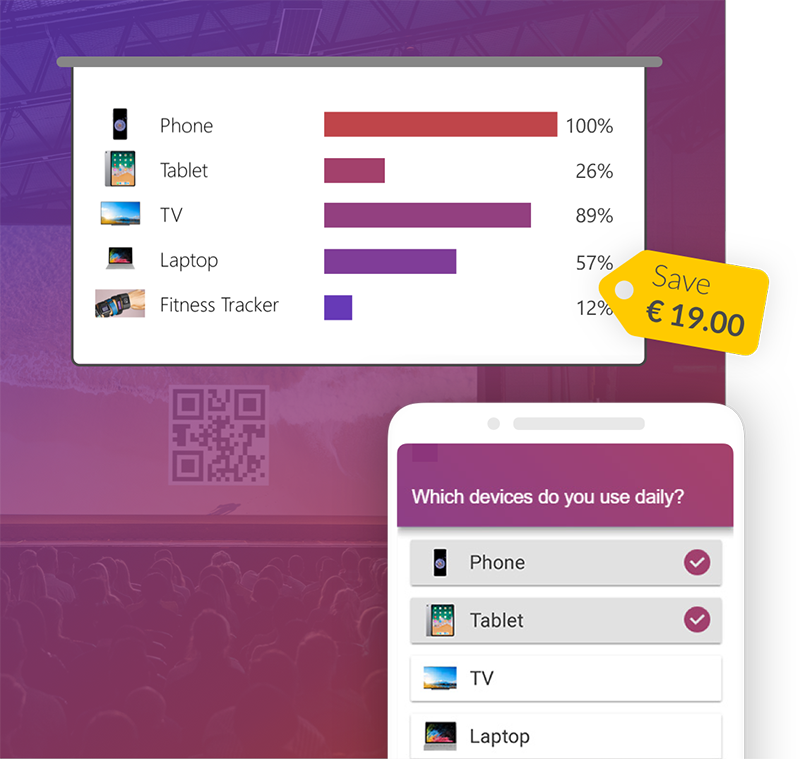Would you like to impress your audience with advanced chart animations? Do you think that simple bars look boring? We do, too!
In this week's PowerPoint tip video, we give you a step by step guide on how to create and shape interesting chart animations, which can be molded to specific shapes, like the ones from people.
Step by Step Guide:
- Insert and place your selected icons, under the Insert-tab -> Icons.
- Make a right click on your slide and go to Format Background.
- Here, under Color, set your preferred background color.
- Now, create a rectangle under Insert –> Shapes and drag it over the whole Slide.
- Under Format -> Shape Fill and Shape Outline, you can set your preferred colors.
- With a right click on the rectangle, you can send it, by clicking Send to Back, to the background.
- Now do the following with each of your icons:
· Select it.
· Go to the Format-tab.
· Click Change to Shape, to convert it into a shape.
If your object consists from more than one shape, do the following:
· Make a right click on the object.
· Ungroup the objects, under Group. - Now, select the rectangle at first and then all the other shapes, by holding the shift-key.
- After that go to the Format-tab, under Merge Shapes, to Subtract.
- Now create smaller rectangles on top of your icons, like in the steps 4 – 6, and send them to the background.
- These are the levels of your chart. Adjust them to your preferred height.
- Now add animations, like Fly In, to the rectangles, under the Animations-tab.
- Under the same tab you can now adjust the duration of the animations to your liking.