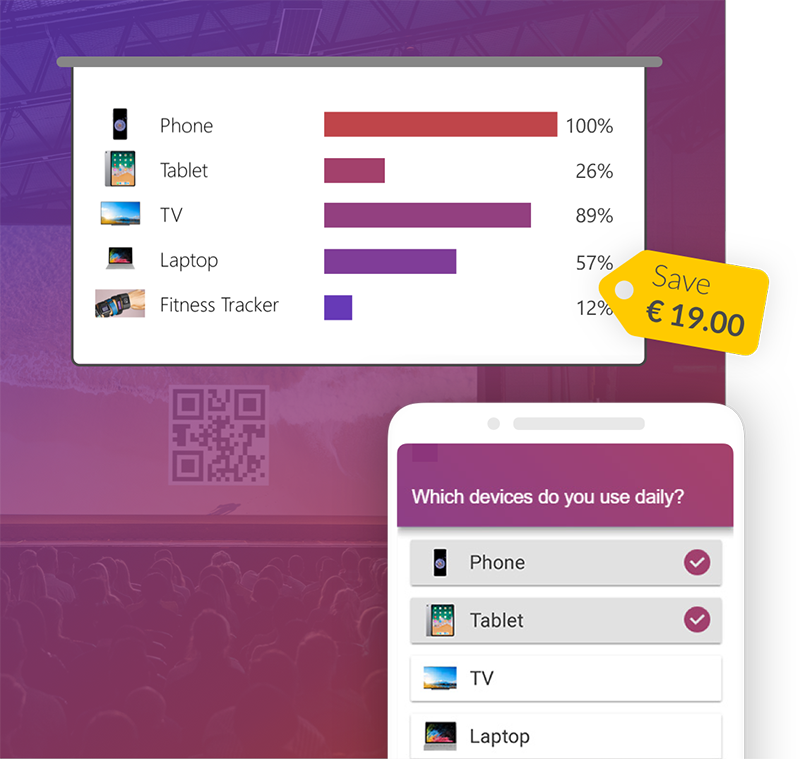Showing a screenshot of a website is a common thing to do in PowerPoint presentations nowadays. However, most of the time you want to draw the attention of the audience only to certain areas of the image. A good practice is to darken the image as a whole and only highlight the areas you want your attendees to focus on. In this week's PowerPoint tip video we give you a step by step guide on how to achieve this effect without Photoshop or any image editing skills!