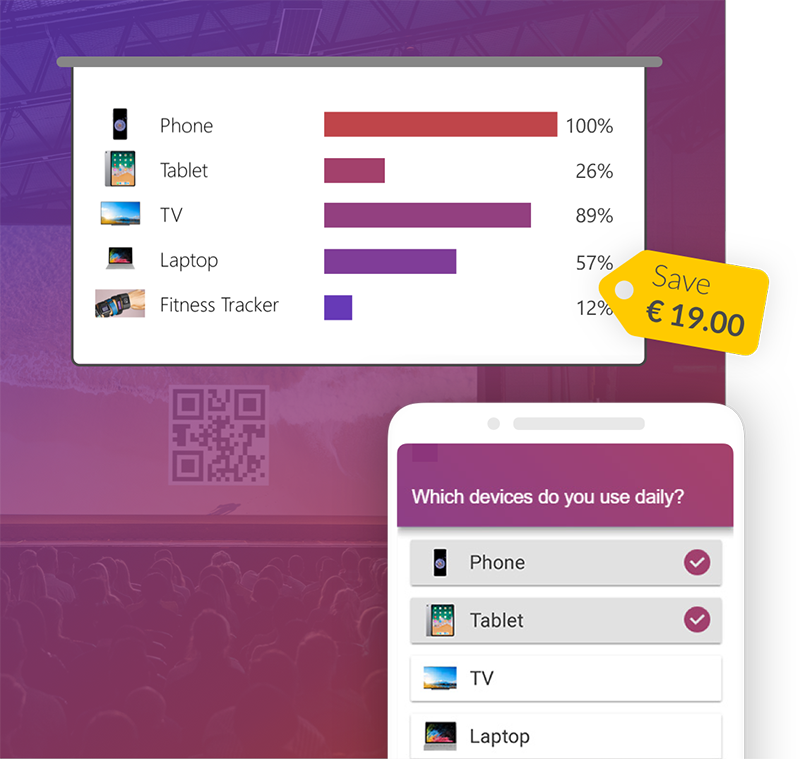Superscript means that the number or text is displayed above the normal text, e.g. m2.
Subscript numbers means that the number or text is displayed below the normal text, e.g. CO2.
If you want to add superscript or subscript in PowerPoint, there are several options.

We will show you three simple ways to do this.
- How to write subscript in ppt via the font options
- Add superscript by inserting a symbol
- Shortcuts for superscript and subscript
How to write subscript in ppt via the font options
- First write your text and then select the part on which you want to add superscript or subscript.
- Then click on the bottom right corner of the "Home" tab in the font options.
- A dialogue box opens in which you can select "Superscript" or "Subscript".
- When you have selected an option click on "OK".
Your text now appears superscript or subscript.
You can also quickly undo the whole thing by going back to the bottom right-hand corner of the font options and unchecking the box you previously set by clicking on it.
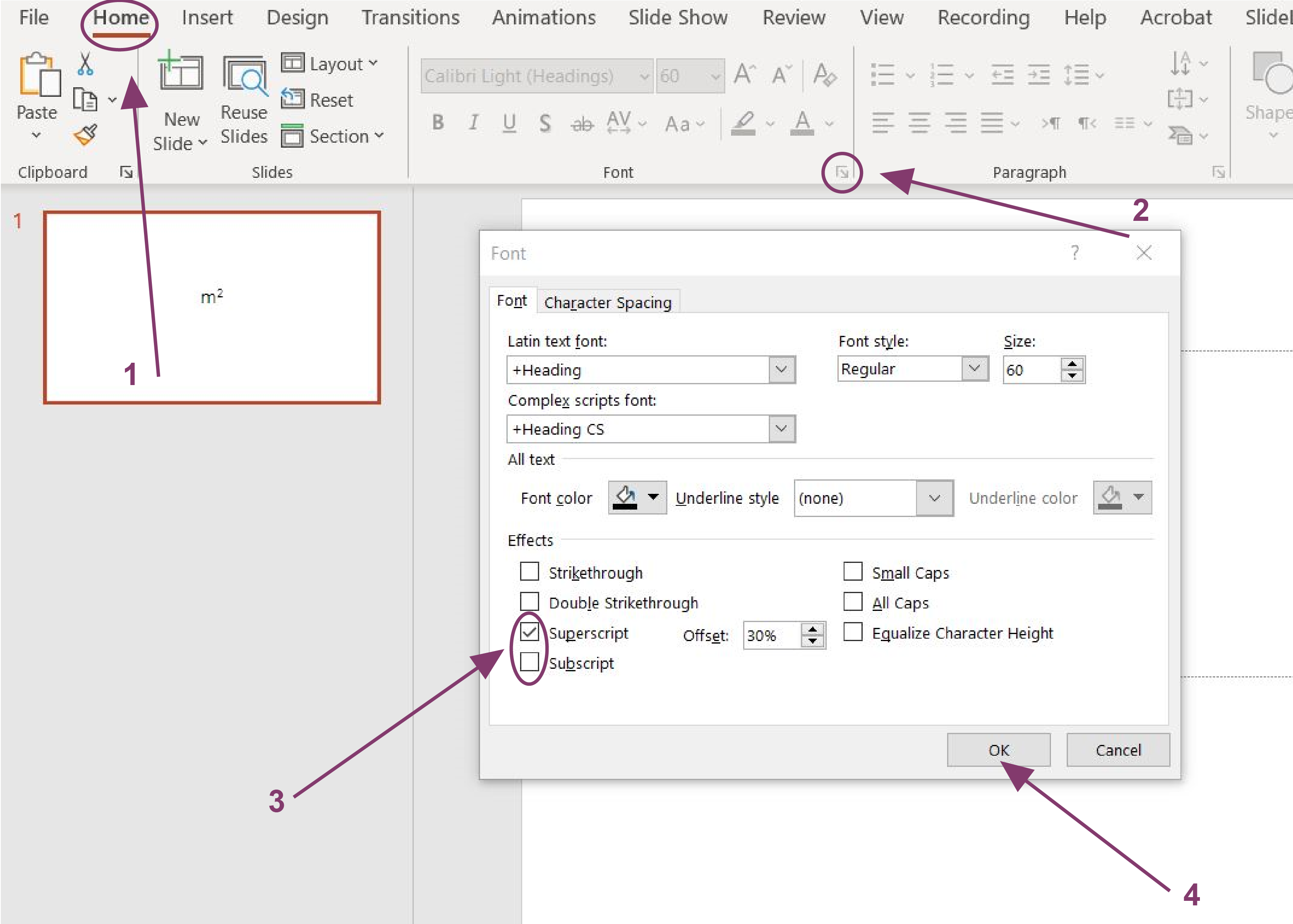
Add superscript by inserting a symbol
- If you want to superscript a number in PowerPoint by inserting a symbol, first go to the "Insert" tab and click on "Symbol".
- Then select "(normal text)" from the font drop-down list and "Superscripts and Subscripts " from the Subset drop-down list.
- Then all you have to do is select the symbol you want and click on "Insert".
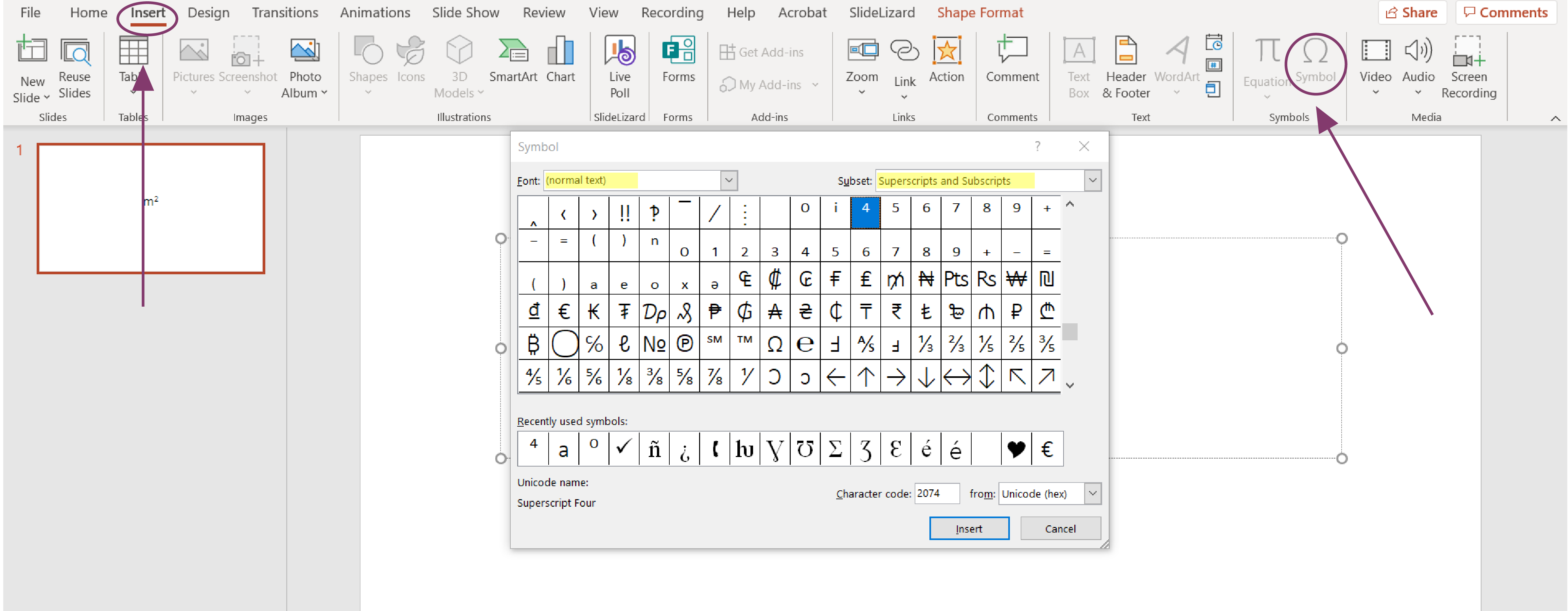
There are also many other symbols that could be useful for your presentation. Here, for example, you can read about how to insert a Check Mark in PowerPoint.
Keyboard shortcuts for superscript and subscript in PowerPoint
To superscript or subscript your text in PowerPoint as quickly as possible, there are also keyboard shortcuts you can use.
| Action | Shortcut |
|---|---|
| Superscript | CTRL + Shift + Plus sign |
| Subscript | CTRL + Plus sign |
| Reset to standard formatting | CTRL + Spacebar |
FAQ
How do I insert a superscript in PowerPoint?
To insert superscript in PowerPoint click on the bottom right corner of the "Home" tab in the font options. Then select "Superscript" in the dialogue box that opens.
What are shortcuts to add superscript in PowerPoint?
The shortcut to add superscript in PowerPoint is: CTRL + Shift + Plus sign