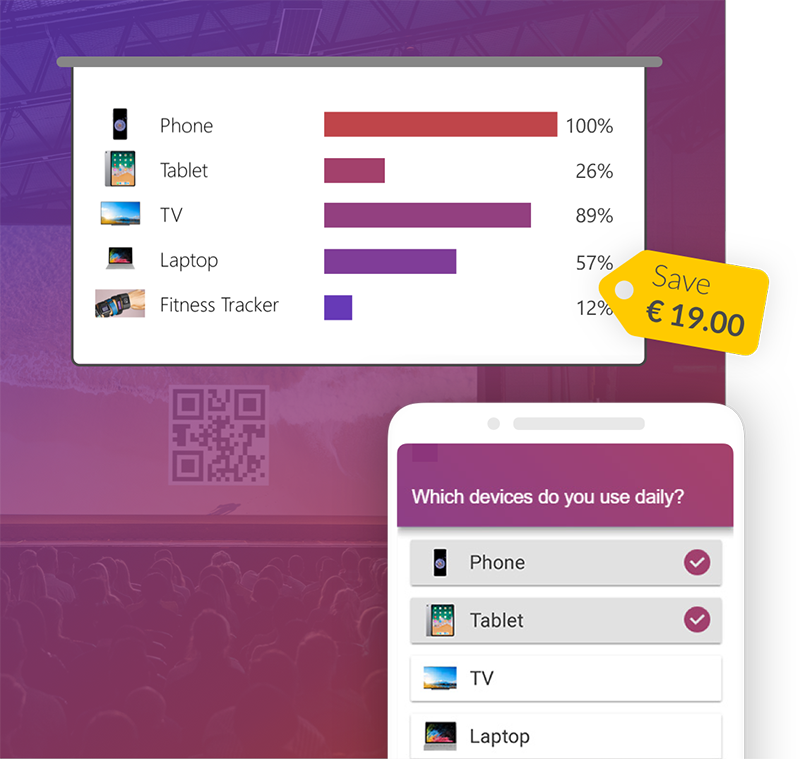-
Content
A new trend is conquering the hearts of PowerPoint users! Which one? The answer can only be PowerPoint Puzzle Pieces! An innovative and creative approach with which you can easily spice up your presentations and stand out from the crowd!
Puzzle in PowerPoint
While at first glance a puzzle may seem like a leisure activity on a lazy weekend afternoon, it holds amazing potential as a powerful storytelling tool. Using puzzle pieces in PowerPoint, you can show how the individual elements of a story fit together seamlessly to form a compelling narrative structure. The result is an infographic that not only gets to the heart of your message, but also captures the interest and attention of your audience.
What are PowerPoint puzzles and what impact do they have?
PowerPoint puzzles, are graphics that consist of different puzzle pieces which can be seamlessly put together to convey an overall message. Each puzzle piece represents a specific aspect, idea or component, there are no limits to your creativity! The puzzle shape itself represents unity, completeness and cohesion. By incorporating a PowerPoint puzzle into your presentations, you can present complex concepts in an understandable and memorable way and capture the attention of your audience. Using PowerPoint puzzle pieces opens up new possibilities for you to be creative in your presentations and get your message across in a memorable and compelling way. In the following sections, we'll show you how to effectively use these puzzle pieces to tell a compelling story and take your presentation to a new level.
Where can such puzzles be applied?
The possible applications of PowerPoint puzzles are incredibly diverse. They are particularly suitable for business presentations, training, educational purposes, marketing materials and much more. They can be used to explain processes, visualize data, insert storytelling elements or create a unique presentation structure. PowerPoint puzzles are used to convey a message in a creative and compelling way.
Creating puzzles and puzzlepieces in PowerPoint
PowerPoint puzzle pieces can be a great way to add creativity to your presentations and get your message across in a memorable way. If you want to create custom puzzle pieces, follow this tutorial:
-
Open PowerPoint and navigate to the "Insert" tab. Click on the "Shapes" icon
and a drop-down list with different shape tools will appear.
![Inserting shapes in PowerPoint]()
Select the "Rectangle" shape tool from the drop-down list. Note that there are also other shapes like "Circle" or "Triangle" depending on the puzzle piece design you want to make and create those shapes.
![Creating rectangles and circles in the form of puzzle piece in PowerPoint]()
-
Select all the shapes for the puzzle piece Now click on the "Shape Format"
tab at the top. (this should appear once you have selected a shape) Then
select either "merge" or "subtract" to either subtract the circles from the
square or add them. Now you can add colors, line widths and other styles to
your puzzle piece. Here you will find various options to customize the
filling color, outline color and other effects. Customize the design
according to your needs.
![Merge and subtract shapes]()
-
Now duplicate your puzzle piece or add new ones using "subtract". Now you
can add colors, line widths and other formatting to your puzzle piece. Here
you will find various options to customize the fill color, outline color and
other effects. Customize the design according to your needs.
![Edit and modify puzzle piece]()
Downloading a puzzle-template
But it could be done much easier, by using one of our many templates! You can easily download our newest puzzle template designs for free here:

Conclusion
PowerPoint puzzles offer a creative and effective way to make presentations interesting and memorable. By visually depicting relationships and their organized structure, you can convey complex concepts in a clear and understandable way and inject creativity into the presentation. Use PowerPoint puzzles to reinforce your message and engage your audience. Be creative and take advantage of the many ways PowerPoint can help you create presentations that will be remembered.